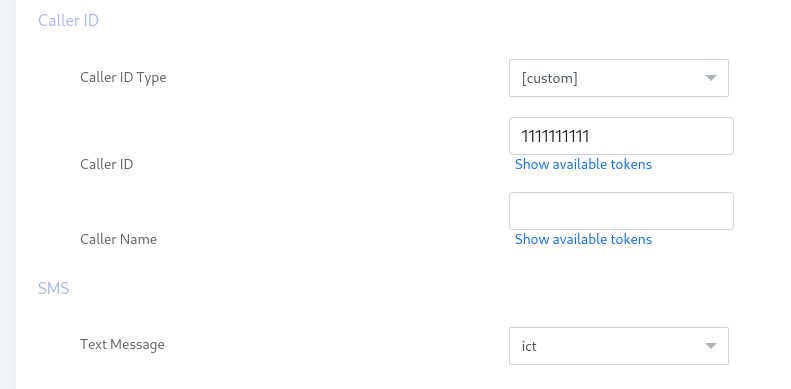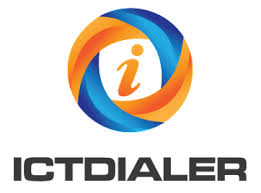ICTDialer Cloud based call center and contact center platform offers Bulk SMS Messaging and unified Communication services to its customers, Registered customers can perform SMS Messaging and marketing web portal, upload their contacts lists, create new SMS Messages and create a new SMS campaign and it will start sending SMS messages to their potentials customers in no time with real-time reporting and campaign statistics.
Simple SMS Broadcasting Solution with ICTDialer Cloud based Call Center Platform:
If you are looking for a high-volume messaging solution to send mass text messages tool that makes your message broadcasting easy and allows you to share contact lists with text messaging broadcasting services. ICTDialer is a unified communication based cloud call center platform that can broadcast SMS as well as voice, fax, and email. SMS broadcasting can be used in environments where a large number of people have to be contacted in a short period. SMS campaign sends text messages to phone numbers that are uploaded into the contact group. ICTBroadcast can send customized text messages as well. It uses tokens (variables) that are dynamically replaced with their values. You can see an example of how to create customized text messages with a personalized message using tokens in the SMS campaign.
How SMS Campaign work in ICTDialer?
SMS Broadcasting in ICTDialer is so simple just follow the steps belwo
- Upload Contact
- Create SMS
- Create SMS Campaign
Step1. Add/Upload Contact:
For upload contacts , please follow the followings teps:
Add contact group:
- Open the navigation menu and select the main menu “Contact”
- Select the sub menu “contact group” under the main menu and click on it.
- Click on the “Add new” button from top right side of contact group list page.
- Page opens, enter required information in desired fields.
- Enter group name and description.
- User can also import contact via csv file, standards file and can import contacts from
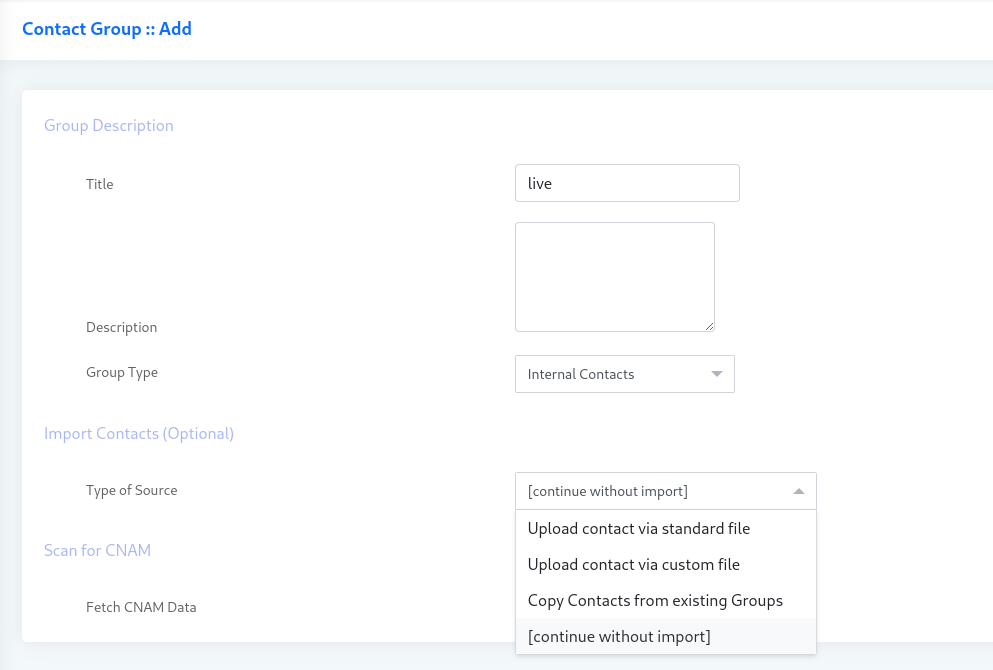
Add/Upload Contact:
- Open the navigation menu and select the main menu “Contacts”
- Select the sub menu “contacts” under the main menu and click on it.
- Click on the “Add new” button from top right side of contacts list page.
- Page opens, enter required information in desired fields.
- Enter contact’s first name and last name.
- Enter contact address such as phone number, email and address.
- Select group to which this contact will add.
Step 2. Create SMS Message:
For upload Fax Document, please follow the following steps:
- Open the navigation menu and select the main menu “Message”
- Select the sub menu “SMS” under the main menu and click on it.
- Click on the “Add new” button from top right side of SMS list page.
- Page opens, enter required information in desired fields.
- Enter the Text title and description
- Write the SMS message in field box and user can click on available token link to use custom tokens in SMS
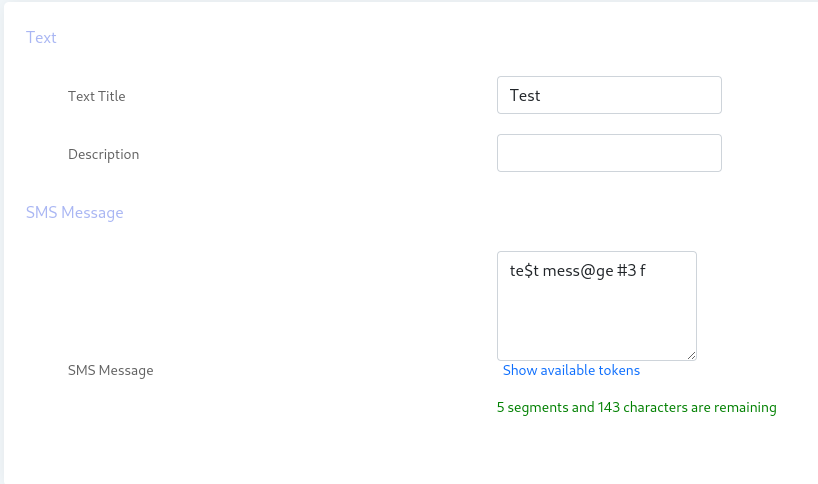
Step 3. Create/run SMS Campaign:
Following are the steps to create the SMS Campaign.
- Open the navigation menu and select the main menu “Campaigns”
- Select the sub menu “campaign management” under the main menu and click on it.
- Click on the “Add new” button from top right side of contacts list page.
- Page open, select the SMS campaign and click on it.
- Page will opens, enter the following required information in desired fields.
- Enter campaign name and select campaign group
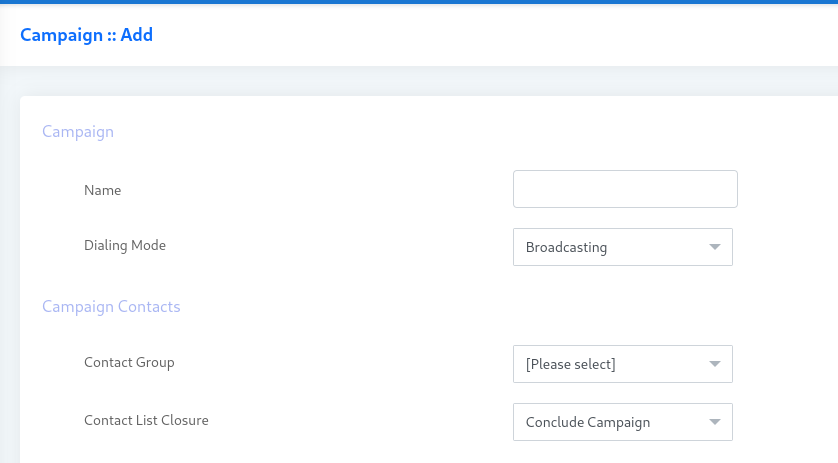
- Select Caller ID and SMS messages